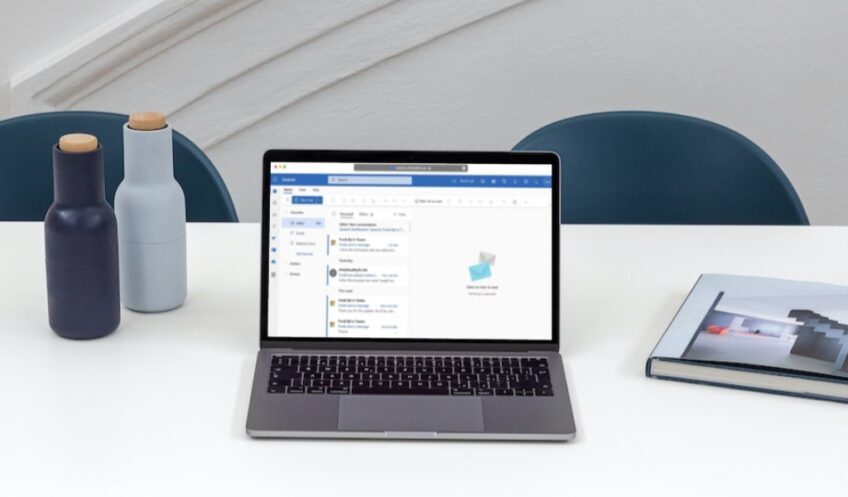They are a common file format utilized by Microsoft Outlook and Exchange servers. These files store messages in a specific text-based format. When you receive a Msg file it will likely contain information regarding an email, including one or more attachments, a date, and the sender’s address.
If you would like to view the contents of a msg file on macOS you can do so using either Apple Mail or Microsoft Outlook for Mac. If you don’t have access to either program then there are alternative apps available through the App Store. This article will provide step-by-step instructions on how to view Msg files on Mac, both with pre-installed programs and third-party software.
Use a Third-Party Application
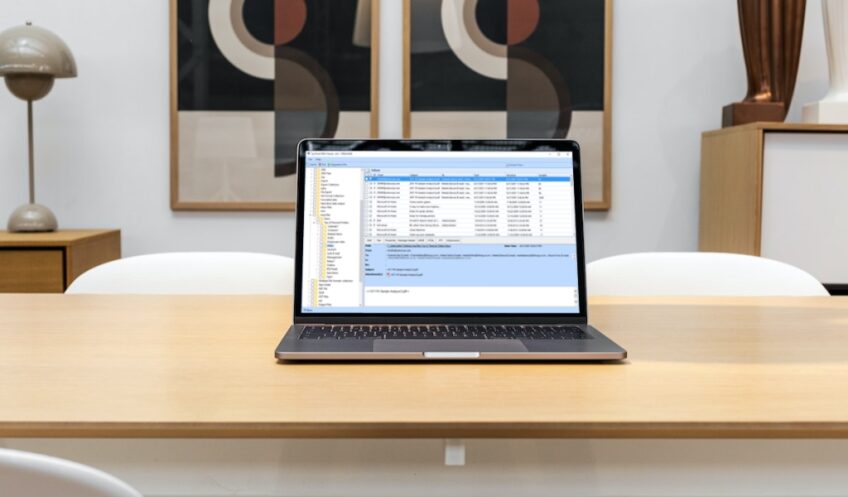
There are several third-party applications available that can open MSG files on a Mac, including MSG Viewer for Outlook, MailRaider, and Klammer.
MSG Viewer for Outlook is a popular third-party application that can open them on Mac. It is a free application that allows users to view, search, and print email messages in MSG format. It is easy to use, and it provides a simple interface that displays all of the information contained in the MSG file.
MailRaider is another third-party application that can open them on Mac. It is a free application that can open a variety of different email file formats, including MSG, EML, and MBOX. MailRaider is easy to use and provides a simple interface that allows users to view the contents of the MSG file.
Klammer is a paid third-party application that can open them on Mac. It is a feature-rich application that allows users to open and view a variety of different file formats, including MSG, EML, and Winmail.dat files. Klammer provides a simple and intuitive interface, making it easy to view and edit MSG files on a Mac.
To use a third-party application to open them, the first step is to download and install the application on your computer. Once the application is installed, you can open the MSG file by either double-clicking on it or using the “Open With” command in the file menu.
While using a third-party application to open MSG files on a Mac can be a convenient option, it is important to choose a reputable application to ensure the security of your data. It is also important to note that third-party applications may not always provide the same functionality as the native application used to create the MSG file. For example, some third-party applications may not support certain features of Outlook, such as embedded objects or message flags.
How to Open MSG Files on Mac
Opening MSG files on your Mac can be a tricky process. Fortunately, there are several ways to get this done. Whether it is through a Mac application, an online converter, or Outlook for Mac, there are plenty of options for you to open MSG files on your Mac.
In this guide, we’ll take a look at the different methods to open MSG files on a Mac.
Using Apple Mail
MSG files are email message files used by Microsoft Outlook and Exchange Server. They usually contain one or more emails, and they can be sent as attachments to an email.
If you have an MSG file that you need to open on Mac, the best way is to use Apple Mail, which is the default email client in macOS and OS X.
When you receive an MSG file as an attachment, simply open Apple Mail and select File → Import Mailboxes… from the menu bar. This will launch the Import dialog window where you can choose the MSG file you want to open and select “Mail” in the pull-down menu for import format. Once imported, you can double-click on it to view its contents or save it to your computer.
Alternatively, if manually dragging and dropping won’t work for some reason, simply right-click (or Control+Click) on the MSG file and select “Open with” → Mail from the context menu. This will bring up another dialog window asking if you want to save this item permanently. Select “Yes” and then double-click on it in Apple Mail once imported to view its contents or save it to your computer.
Using Outlook for Mac
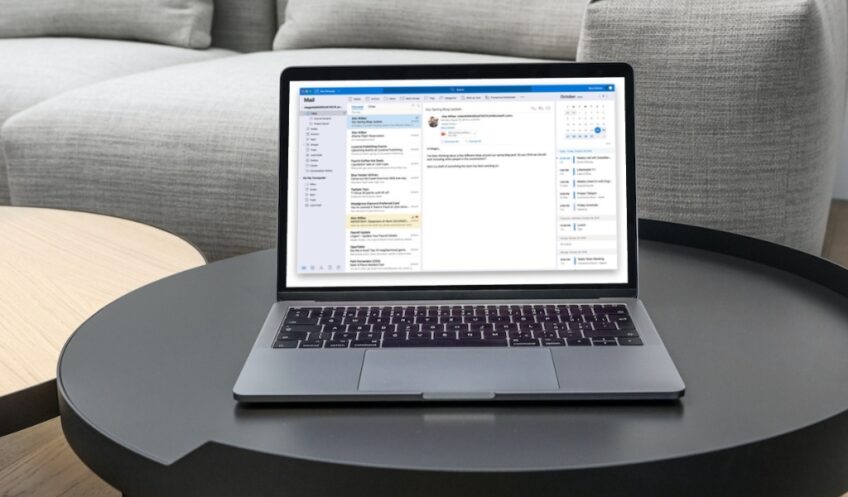
Outlook for Mac is the best choice for opening MSG files on a Mac. The Outlook software needs to be downloaded and installed on the computer, but once it is set up, users can easily access MSG files in their email inboxes.
To open a file in Outlook:
- Navigate to Outlook’s File > Open menu and click ‘Open Other User’s Folder’.
- Enter your email address (or your Hotmail address if you have one).
- Login with your Microsoft account details.
- Look for the folder with your messages and save it as a .ost file on your desktop or hard drive (make sure to remember where you saved it).
- Once the download is complete, launch Outlook and use the File > Open > Open Other User’s folder option again.
- Log into Microsoft again and select the location of where you saved the .ost file from step 4 above.
- Choose ‘Outlook Data File’ from the drop-down menu and click OK to open it in Outlook’s main window (Note: make sure to remember this location so that you can easily find future emails or messages stored here).
- To locate specific emails or message attachments, use the search bar at the top of Outlook’s home window; alternatively, browse through folders by left-clicking each one until you find what you are looking for!
Using MSG Viewer for Mac

If you’re looking for an easy and reliable way to open .msg files on Mac, using the MSG Viewer for Mac is a great option. It’s an advanced app that offers users a powerful yet easy way to open and view Microsoft Outlook PST, OST, and MSG files on their Apple computers. The application itself is simple to install and use, making it ideal for even the most novice user.
Opening an MSG File with MSG Viewer is fairly straightforward — simply transfer the file onto your computer, launch the app, click on “File,” followed by “Open,” and select the file you wish to open. You can then browse through all the contents of that msg file including emails, attachments, contacts, and calendar items with ease. The Multi-tab viewer feature provides users with additional benefits by allowing them to view multiple files side-by-side or in different tabs. You can also print any message content directly from inside the application if needed. With robust search options in place as well as filters and sorting options available, navigating your .msg files has never been easier with MSG Viewer for Mac!
To learn more about what happens when you reset your iPhone, check out our previous post.
Use a File Conversion Service
Another option for opening MSG files on a Mac is to use a file conversion service. File conversion services are online platforms that allow users to convert files from one format to another. These services can be especially helpful when dealing with files that are not natively supported on a particular operating system, such as MSG files on a Mac.
There are several file conversion services available online that can convert MSG files to a format that is compatible with Mac. Some popular file conversion services include CloudConvert, Zamzar, and Online-Convert. These services are easy to use and require no technical expertise.
To use a file conversion service, the first step is to upload the MSG file to the service’s website. Most file conversion services allow users to upload files directly from their computer or from cloud storage services such as Dropbox or Google Drive. Once the file is uploaded, users can choose the desired output format, such as PDF or EML.
After selecting the output format, users can initiate the file conversion process. Depending on the size of the file and the speed of the user’s internet connection, the conversion process may take a few minutes to complete. Once the conversion is finished, the user can download the converted file directly from the file conversion service’s website.
While file conversion services can be a convenient way to open MSG files on a Mac, there are some potential downsides to consider. First, these services typically require an internet connection to use, which may not be ideal for users with limited bandwidth or no internet access. Additionally, there is always a risk when uploading files to third-party websites, as there is the potential for data breaches or other security issues.
FAQs

Can I use a virtual machine to open MSG files on Mac?
Yes, it is possible to use a virtual machine to open MSG files on Mac.
How do I forward an MSG file to a Mac email account?
To forward it to a Mac email account, simply open the file in Outlook for Windows and forward it to your Mac email account.
What is the best method for opening MSG files on Mac?
The best method for opening them on Mac depends on the user’s specific needs and preferences. Some users may prefer to use a third-party application, while others may prefer to convert the file to a Mac-compatible format.
Are there any security risks associated with using file conversion services?
There is always a risk when uploading files to third-party websites, as there is the potential for data breaches or other security issues. It is important to choose a reputable file conversion service and take appropriate precautions to protect your data.
How do I choose the right third-party application for opening MSG files on Mac?
When choosing a third-party application for opening them on Mac, it is important to consider factors such as functionality, ease of use, and security.
Can I open MSG files on Mac using a mobile device?
While it is possible to open them on some mobile devices, it can be challenging due to compatibility issues. It is generally easier to open them on a desktop or laptop computer.
Conclusion
In conclusion, users who need to open MSG files on Mac computers should use specialized software such as Eudora Mail Viewer, Emailchemy, or Klammer. All of these programs provide a simple and straightforward way to open and view the content of MSG files. Even though it is not possible to edit these files on a Mac computer, they can be viewed without any issues.
For users who may encounter other types of email files that cannot be opened on their Mac computer, using dedicated programs or a universal file viewer like FileViewer Plus can prove to be a valuable solution.